Introduction to the User Interface
Overview
This is a brief introduction to the user interface of XMAP and its core elements.
1. The Map
Navigation : With a Mouse
Pan Drag - click and hold the left mouse button to pan the map around.
Zoom in/ Out via mouse wheel
Zoom in/Out via using the icons in the top left of the map
Zoom in - Hold down the left mouse button and drag a rectangle over the map, then let go of the mouse button.
Zoom in - Above the Collection Panel (2) click on drag zoom icon 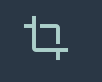 . Then click on the map and drag a square. Release the mouse button to zoom in.
. Then click on the map and drag a square. Release the mouse button to zoom in.
Navigation : laptop touch pad or mobile device
Pan Drag - Click and hold the touch pad or screen, then move your finger around
Zoom in with a pinch in motion on the touch pad or screen
Zoom out with a pinch out motion on the touch pad or screen
Zoom in/Out via using the icons in the top left of the map
2. Collections Panel
The Collections Panel that runs down the left of the map contains all the layers accessible to the user. Layers are grouped into collections (themes) and broken down into two sections:
- Teal coloured collections - containing baseman's, aerial photos, historic maps etc
- Grey coloured collections - containing layers
Click on a collection to expand it and view all the layers within it.
3. Menu bar
The menu bar allows users to access a wider range of tools and functions.
- View
- Print
- Table
- Tools
4. Address Searches
Typically this will comprise of an
- LLPG (Local Land and Property Gazetteer) search, allowing users to address search on in borough addresses.
- Address Base search, allowing users to address search any address in the British Isles.
In some instances users will also have access to
- Postcode
- Place Names
Related Articles
Accessing the Admin Panel
Overview The Admin Panel is a platform administrators can use to create and manage user accounts, manage the administration's collections and layers, and input your own data into XMAP. Accessing the Admin Panel Log into XMAP as an administrator. ...Hub Overview
Hub is a fully hosted web application that gives residents access to property specific information, access to download Open-Data and the ability to find interactive maps quickly. Fully responsive and accessibility compliant, Hub is built on the ...An Introduction to Layers
Overview Layers (points, lines, polygons or base mapping) are stored in Collections on the left of the map. Layer Tools: When you click on a layer, to make it visible on the map you gain access to a setting cog, which give you access to various ...Using your XMAP layers in QGIS
Overview For customers who have a dedicated database connected to XMAP, you can access your data directly in QGIS. This means that both XMAP and QGIS are reading from the same source, so there is no risk of multiple versions of your data existing in ...Creating Users
Overview Creating XMAP user accounts allows your colleagues to log in and view mapping information. There are three types of users for XMAP; Users Data Managers Administrators Only Administrators and Data Managers can access the Admin Dashboard. Only ...