An Introduction to Layers
Overview
Layers (points, lines, polygons or base mapping) are stored in Collections on the left of the map.
Layer Tools:
When you click on a layer, to make it visible on the map you gain access to a setting cog, which give you access to various tools.
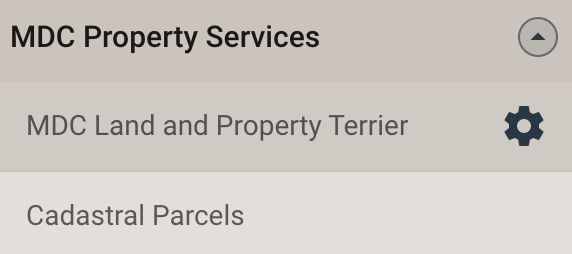
Depending on your admin rights users may see some or all of the following
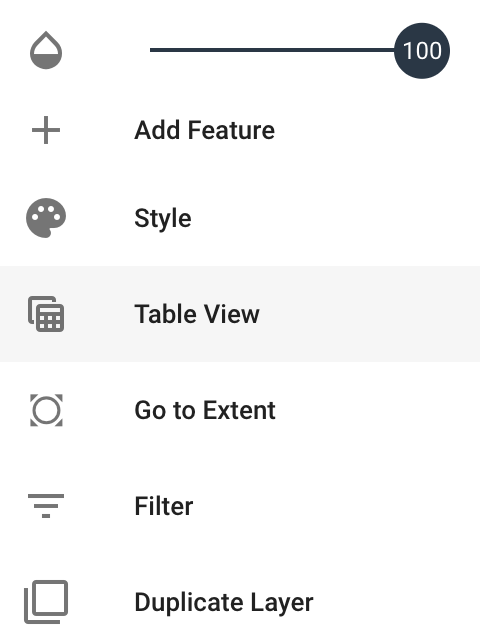
Showing Layer Attributes:
Once a layer is visual on a map, users can click on its features to access:
- Attribute information,
- Additional tools relating to editing the data (dependant on permissions) and querying the data,
- Attachments,
- Statistics
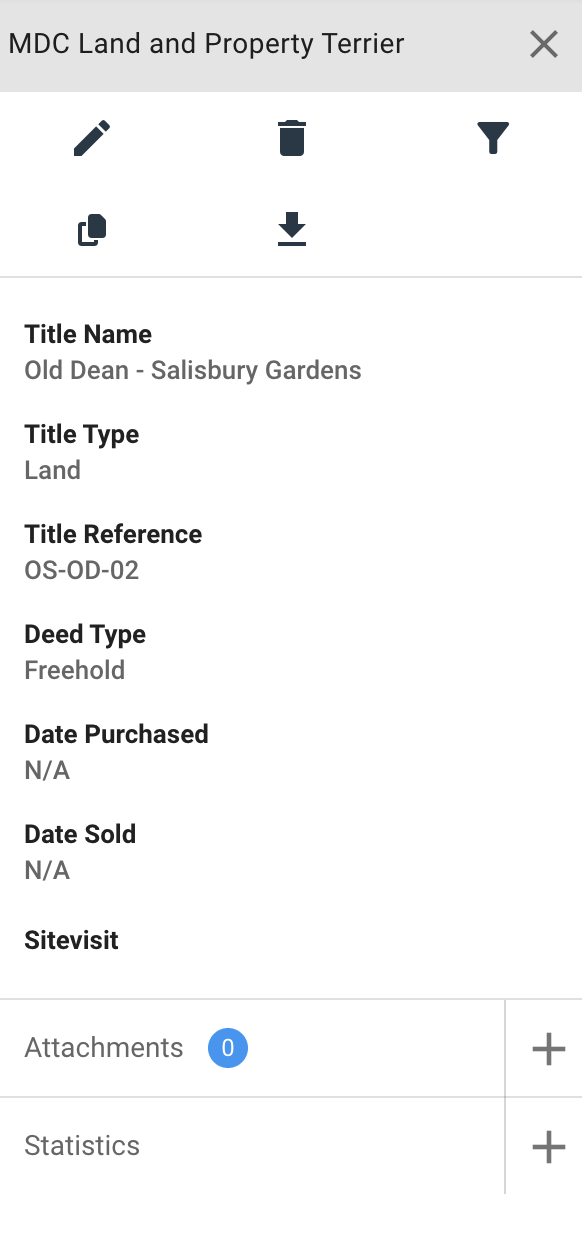
Searching for layers:
You can search for layers via the Layer Search tool at the top of the Collections panel.

Related Articles
Introduction to the User Interface
Overview This is a brief introduction to the user interface of XMAP and its core elements. 1. The Map Navigation : With a Mouse Pan Drag - click and hold the left mouse button to pan the map around. Zoom in/ Out via mouse wheel Zoom in/Out via using ...Editing Layers
Creating a new feature Click the Cog alongside the Map Layer you want to add an object to Click 'Add Feature'. This should open the Feature Editor on the left of your map window. Draw the object on the map: For points, just do a single click on the ...Create a new layer
Overview: This quick how do guide walks you through the process of creating a new layer in XMAP, create columns and put the new layer into a collection. Steps to creating a new layer: Administration >> Data >> Layers In the Layers section, click on ...Adding a PostGIS layer
Overview: This quick how do guide walks you through the process of adding a new PostGIS table into XMAP, create columns and put the new layer into a collection. Steps to creating a new layer: Administration >> Data >> Layers In the Layers section, ...Adding Layers to Collections
Summary: This short article will walk you through adding a layer into a collection. Adding Layers into a Collection: In the Collections section click on the collection name you want to add the layer into, or create a new Collection for the layer. ...